Add a DS record
Add DS records to domains that are registered with GoDaddy but are not using GoDaddy nameservers. You'll need to turn on DNSSEC at your DNS provider, which will generate a Declaration of Signing record. Then you can add the DS records to your domain in your GoDaddy account.
- Sign in to your GoDaddy Domain Portfolio. (Need help logging in? Find your username or password.)
- Select an individual domain to access the Domain Settings page.

- Select DNS and then select DS Records.
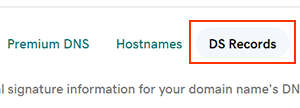
- Select Add.
- Enter the details for your new DS record.
- Key Tag: The identification number of the DS record, between 1 and 65536.
- Algorithm: Choose an algorithm from the available options.
- Digest Type: Choose 1 or 2 from the menu.
- Digest: A string of alpha-numeric characters.
- Select Save to add your DS record.
Note: If you get an error when saving your DS record, verify that your entry is correct with your DNS provider. You can't save incorrect DS records.
Most DNS updates take effect within an hour but could take up to 48 hours to update globally.
Related steps
- Edit an existing DS record if you need to make changes.
- Create a DNS template to quickly apply DNS records to your domains.
- Secure your website further with an SSL and Website Security.
More info
- Some domains don't support DNSSEC.
- Turn on auto-renew to continue your domain registration uninterrupted.
- Set up 2-step verification for the best security on your domains and account.